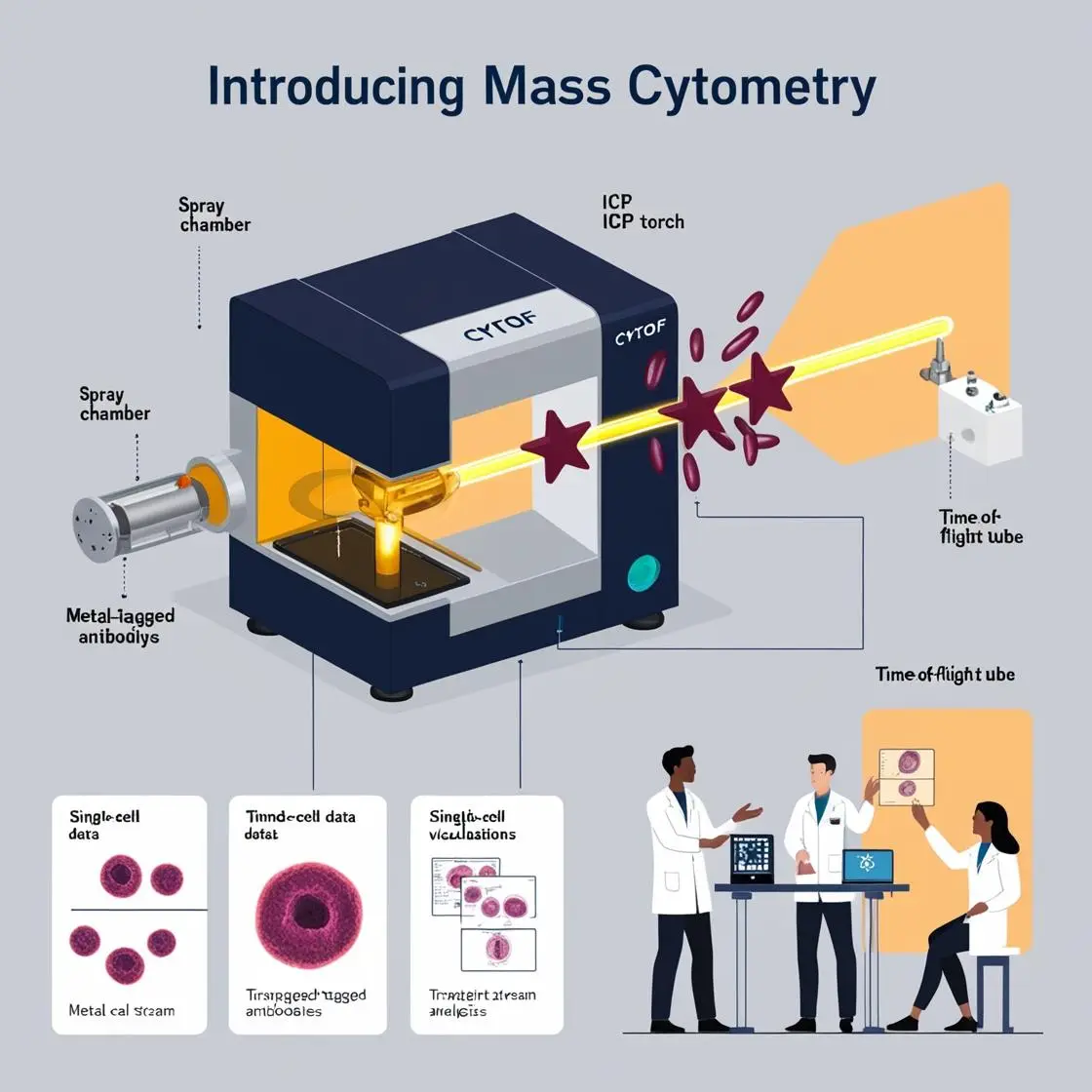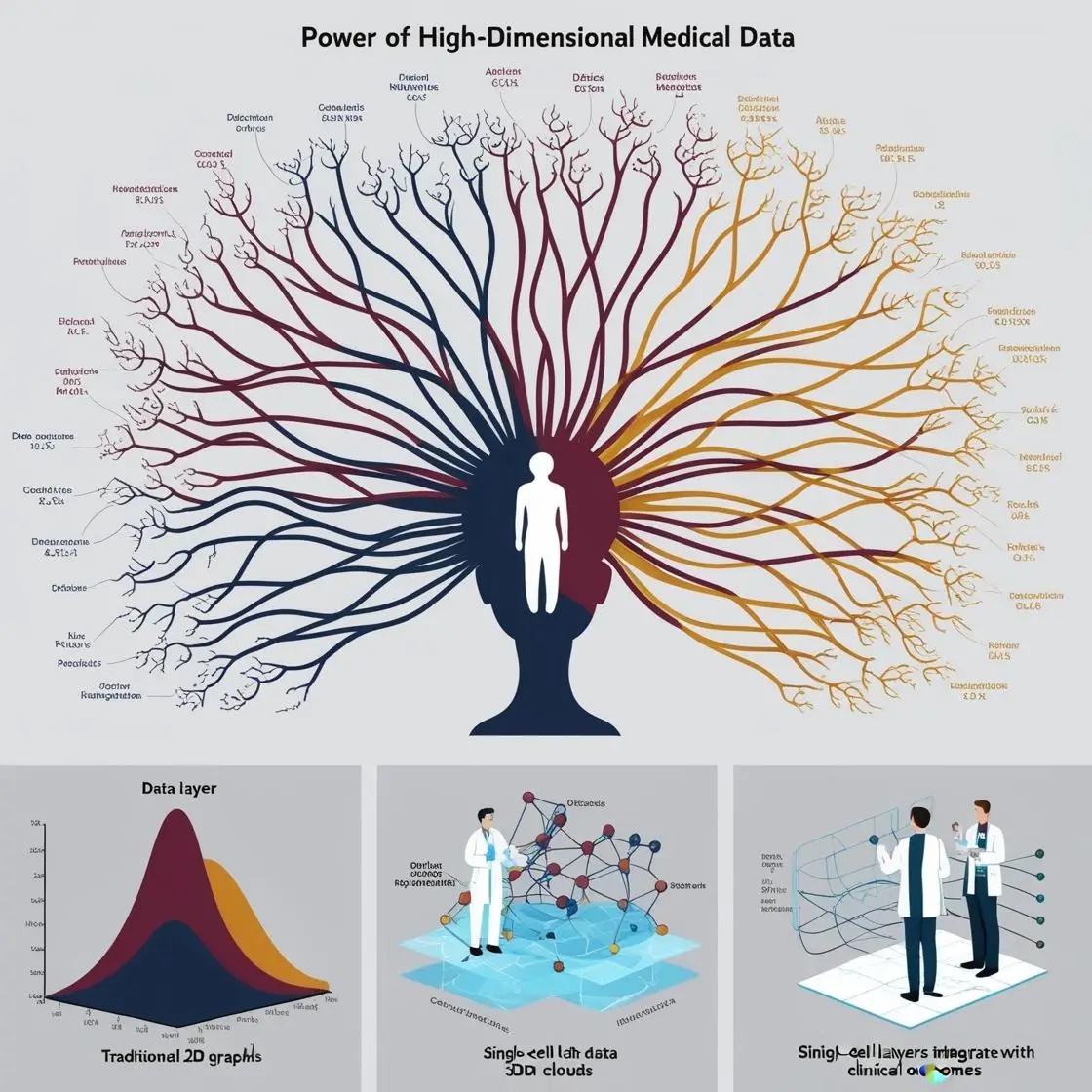In this chapter, we'll explore how to enhance your cytometry analysis workflow by integrating Claude AI with R through two powerful tools: ClaudeR and Chronulus MCP. These integrations enable AI-assisted data analysis, powerful forecasting capabilities, and interactive development—taking your cytometry analysis to the next level.
Why Integrate Claude AI with R?
Claude AI, developed by Anthropic, offers sophisticated natural language processing capabilities that can dramatically accelerate your cytometry analysis. By integrating Claude with R, you can:
- Automate complex data analysis tasks with natural language instructions
- Generate publication-ready visualizations with minimal coding
- Leverage advanced forecasting and prediction for time-series cytometry data
- Create reproducible analysis workflows with AI assistance
Understanding ClaudeR and Chronulus MCP
ClaudeR
ClaudeR is an R package that creates a direct connection between RStudio and Claude AI, allowing for interactive coding sessions where Claude can execute code in your active RStudio session and see the results in real-time.
With ClaudeR, you can:
- Have Claude write and execute R code in your active session
- Get explanations and improvements for your existing code
- Generate and refine visualizations interactively
- Analyze datasets using natural language instructions
Chronulus MCP
Chronulus is an AI forecasting and prediction platform that can be integrated with Claude through the Model Context Protocol (MCP). This integration enables sophisticated forecasting capabilities directly from your R environment.
With Chronulus, you can:
- Develop accurate time-series forecasts for cytometry data
- Create predictive models with minimal programming
- Analyze temporal patterns in cytometry measurements
- Generate probabilistic predictions with uncertainty quantification
How These Tools Work Together
The Model Context Protocol (MCP) is an open protocol developed by Anthropic that allows Claude to safely interact with local tools and data sources. In this setup:
- The Python MCP server acts as a bridge between Claude and your R environment
- When Claude wants to execute R code, it sends the request to the MCP server
- The server forwards this to the R addin running in RStudio
- The code executes in your R session and results are sent back to Claude
- For forecasting tasks, Chronulus MCP provides dedicated forecasting and prediction agents
Installation Guide
Prerequisites
Before installing ClaudeR and Chronulus MCP, ensure you have the following installed:
- R 4.0+ and RStudio
- Python 3.8+ for the MCP server components
- Claude Desktop App (download from https://claude.ai/download)
- A Chronulus API key (for forecasting capabilities)
Installing ClaudeR
Installing Chronulus MCP
Configuration
After installing both packages, you need to configure the Claude desktop client to use them. Edit your claude_desktop_config.json file and add the following configurations:
Combined Configuration (ClaudeR + Chronulus)
{
"mcpServers": {
"r-studio": {
"command": "python",
"args": ["PATH_TO_REPOSITORY/ClaudeR/scripts/persistent_r_mcp.py"],
"env": {
"PYTHONPATH": "PATH_TO_PYTHON_SITE_PACKAGES",
"PYTHONUNBUFFERED": "1"
}
},
"chronulus-agents": {
"command": "python",
"args": ["-m", "chronulus_mcp"],
"env": {
"CHRONULUS_API_KEY": "YOUR_CHRONULUS_API_KEY"
}
}
}
}Path Configuration Notes
Replace the following in your configuration:
- PATH_TO_REPOSITORY: Find using
find.package("ClaudeR")in R - PATH_TO_PYTHON_SITE_PACKAGES: Find using
python -c "import site; print(site.getsitepackages()[0])"in terminal - YOUR_CHRONULUS_API_KEY: Your unique Chronulus API key
For Docker installations of Chronulus, use:
"chronulus-agents": {
"command": "docker",
"args": ["run", "-i", "--rm", "-e", "CHRONULUS_API_KEY", "chronulus-mcp"],
"env": {
"CHRONULUS_API_KEY": "YOUR_CHRONULUS_API_KEY"
}
}Starting and Using ClaudeR
-
Load the ClaudeR Package
Run the following in your RStudio console:
library(ClaudeR) claudeAddin() -
Start the Server
In the addin window that appears, click "Start Server" to launch the connection. Configure logging settings if desired.
-
Keep the Addin Active
Keep the addin window active while using Claude. You can switch to other views (Files, Plots, Viewers, etc.) but don't close the addin window.
-
Open Claude and Start Coding
Open Claude Desktop and ask it to execute R code in your session. For example:
- "Load the cytometry data from 'my_fcs_data.fcs' and perform basic exploratory analysis"
- "Create a heatmap visualization of marker expression across identified cell populations"
- "Perform clustering analysis using FlowSOM on my cytometry data"
Logging Options
ClaudeR provides several useful logging options:
- Print Code to Console: Shows Claude's code in your R console before execution
- Log Code to File: Saves all code executed by Claude to a log file
- Custom Log Path: Specify where log files should be saved
Each R session gets its own log file with timestamps for all code executed, making it easy to track and reproduce analyses.
Using Chronulus for Forecasting
Once you have configured Chronulus MCP, you can use Claude to create sophisticated forecasting models. Here are some example prompts for cytometry-related forecasting:
Example Prompts for Chronulus
- "Create a time-series forecast for CD4+ T cell counts based on the longitudinal data in 'patient_visits.csv'"
- "Predict the likelihood of treatment response based on the initial cytometry profile in 'baseline_measurements.csv'"
- "Forecast the changes in cytokine expression levels over the next 3 months based on current trends in 'cytokine_data.csv'"
- "Create a prediction model for cell population shifts in response to treatment using the data in 'treatment_response.csv'"
Chronulus works by creating sessions for specific forecasting use cases, then using specialized forecasting agents to generate predictions. Claude will handle all the technical details, allowing you to focus on interpreting the results.
Security Considerations
ClaudeR Security Restrictions
For security reasons, ClaudeR implements strict restrictions on code execution:
- System commands: All
system()andsystem2()calls are blocked - File deletion: Operations that could delete files are prohibited
- Error messages: When Claude attempts to run restricted code, the operation will be blocked and an error message will be returned
These restrictions only apply to code executed through the Claude integration. Normal R code you run directly is not affected by these limitations.
Troubleshooting
| Issue | Solution |
|---|---|
| Connection issues |
|
| Python dependency issues |
|
| Claude can't see results |
|
| "Address already in use" error |
If you stop the server then re-start it in the same R session, you may see: "Listening on http://127.0.0.1:3071 createTcpServer: address already in use Error starting HTTP server: Failed to create server" This is a UI bug. The server is still active, but if Claude can't connect, save your work and restart RStudio. |
Practical Example: Cytometry Analysis Workflow
Here's a complete example of how to use ClaudeR and Chronulus together for a typical cytometry analysis workflow:
-
Set Up Your Environment
# Start ClaudeR library(ClaudeR) claudeAddin() # Click "Start Server" in the addin window -
Import and Preprocess Data
Ask Claude:
"I have FCS files in the 'cytometry_data' folder. Can you help me import them using flowCore, perform compensation if needed, and transform the data appropriately for further analysis?"
-
Perform Clustering and Population Identification
Ask Claude:
"Using the preprocessed data, can you perform clustering using FlowSOM and identify major cell populations based on marker expression patterns?"
-
Visualize Results
Ask Claude:
"Create UMAP visualizations of the identified cell populations and generate heatmaps showing marker expression across clusters."
-
Forecast Future Trends
Ask Claude to use Chronulus:
"I have longitudinal data for these cell populations in 'patient_followup.csv'. Can you use Chronulus to forecast how these populations might change over the next 6 months?"
Pro Tip: Effective Prompting for Cytometry Analysis
When working with Claude for cytometry analysis, be specific about:
- The cytometry platform you're using (flow cytometry, mass cytometry, spectral cytometry)
- The specific markers and panels in your dataset
- The biological question you're trying to answer
- The preferred analysis methodology (manual gating, unsupervised clustering, etc.)
- The type of visualizations you need for your analysis
More specific prompts will yield better results and more tailored analysis workflows.
Conclusion
By integrating ClaudeR and Chronulus with your R environment, you're unlocking a powerful new approach to cytometry data analysis. These tools allow you to leverage AI capabilities to accelerate your workflow, uncover hidden patterns in your data, and develop sophisticated forecasting models—all while maintaining full control over your analysis environment.
As you become more familiar with these tools, you'll discover numerous ways to enhance your cytometry analysis workflow, from automated preprocessing and population identification to advanced statistical analysis and predictive modeling.
Next Steps
To learn more about advanced applications of AI in cytometry analysis, check out our comprehensive video courses:
- Course 1: Detailed tutorials on using R for cytometry data analysis
- Course 2: Advanced techniques for integrating AI with cytometry workflows
These video courses provide step-by-step guidance and practical examples to help you master these techniques for your own research.